Printing a GridView with Paging
4.74/5 (27 votes)
This is a WebControl that provides an easy way to prepare an ASP.NET GridView to be paged and printed in the browser.
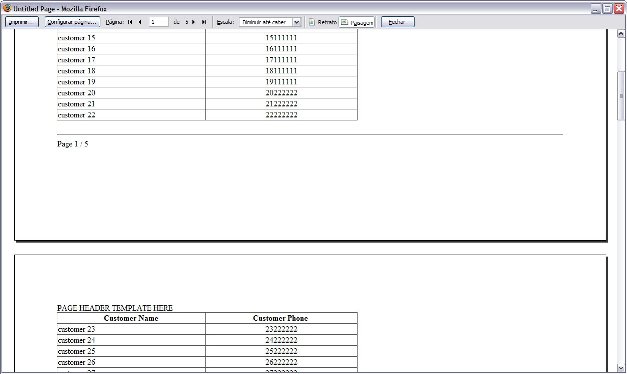
Introduction
This is a WebControl that provides an easy way to prepare an ASP.NET GridView to be paged and printed in the browser.
How It Works
This control inherits from the regular GridView, so no original feature will be lost.
We implement the paging by overriding the method that renders the gridview row when we detect that it should be the last row in the current page. This is done by using the method SetRenderMethodDelegate of the row.
void ReportGridView_RowDataBound(object sender, GridViewRowEventArgs e)
{
if (e.Row.RowType == System.Web.UI.WebControls.DataControlRowType.DataRow)
{
_currentPageRow++;
if (_currentPageRow == this._printPageSize)
{
_currentPageRow = 0;
e.Row.SetRenderMethodDelegate(PageBreakRender);
}
}
}
Now, the last row of each page will use our PageBreakRender method to render itself. So, in the PageBreakRender method we have to manually render the contents of the row, that's where we are going to close the table, insert a page break and open the table again in the next page.
Here's the PageBreakRender method:
protected void PageBreakRender(HtmlTextWriter output, Control container)
{
HtmlTextWriter cellsWriter = new HtmlTextWriter(new StringWriter());
foreach (Control c in container.Controls)
{
TableCell cell = (TableCell)c;
cell.RenderControl(cellsWriter);
}
output.Write("<tr>");
output.Write(cellsWriter.InnerWriter.ToString());
output.Write("</tr></table>");
output.Write(GetPageFooterHtml());
//If it is the last row, don't show the next header
if (_currentPrintPage == PrintPageCount && Rows.Count %
(_currentPrintPage) == 0)
return;
output.Write("<div style=\"page-break-after:always;\"></div>");
output.Write(GetHeaderHtml());
_currentPrintPage++;
}
Note that there is a call to a method named GetHeaderHtml. This method returns the header of the GridView, so it can be rendered again in the new page.
This is the main idea behind the control. I also added the capability to render a custom page header and page footer defined in templates. Enabling the use of templates is very straight forward and you should find plenty of resources about it on the internet. You can also take a closer look at the source code to see how it works.
How To Use It
This control will work just like a regular GridView, but to enable paging we should look at a couple of properties:
AllowPrintPaging– Enables the paging (bool)PrintPageSize- The number of rows that will fit in one single page (int)
The control's opening tag should be something like this:
<wc:ReportGridView runat="server" BorderWidth="1"
ID="gvSample" PrintPageSize="23" AllowPrintPaging="true"
AutoGenerateColumns="false">
That's it. Adding these two properties will make ASP.NET output several GridViews, one for each page.
You can still insert custom content between each GridView, before and after the page break. This can be accomplished by defining a PageHeaderTemplate and a PageFooterTemplate.
Here is the GridView used in our sample page:
<wc:ReportGridView runat="server" BorderWidth="1"
ID="gvSample" AutoGenerateColumns="false" PrintPageSize="23"
AllowPrintPaging="true"
Width="600px">
<Columns>
<asp:BoundField DataField="Name" HeaderText="Customer Name" />
<asp:BoundField DataField="PhoneNumber"
HeaderText="Customer Phone"
ItemStyle-HorizontalAlign="center" />
</Columns>
<PageHeaderTemplate>
<br />
PAGE HEADER TEMPLATE HERE
<br />
</PageHeaderTemplate>
<PageFooterTemplate>
<br />
<hr />
Page <%# gvSample.CurrentPrintPage.ToString() %> /
<%# gvSample.PrintPageCount %>
</PageFooterTemplate>
</wc:ReportGridView>
Notice that there are a couple more properties that we can use in the templates:
CurrentPrintPage– Return the current page that is being renderedPrintPageCount– The total number of pages
It can be used to display the page number at the footer or at the header of the page, as we can see in the sample picture above.
Known Issues
When using Firefox, the BorderWith property must be set explicitly. Otherwise the border of the GridView won't be displayed.
Conclusion
In this article, we saw how we can extend the GridView control to add custom rendering logic and provide a useful feature such as preparing it for printing in the browser.
