Yet Another Code Generator Templates
4.85/5 (9 votes)
YACGen template construction introduction

Introduction
This is the second Yet Another Code Generator (YACGen) article. The first article gave a basic introduction of what YACGen does, an overview of schema creation and generating output. This article will cover basic template generation. The download includes the following sample templates used throughout the article.
| Template | Description |
| BasicObjectsCS.tld | Basic C# representing a table object with properties |
| BuildHTMLTable.tld | Output table structure into HTML table |
| BuildHTMLTableB.tld | Output table structure into HTML table |
| BuildBasicGridView.tld | Build a ASP.Net gridview with only fields flagged in YACGen schema |
| BuildBasicGridViewCS.tld | Build gridview page C# code-behind file |
There are corresponding .grp generation files for each template. These files assume the templates are located in C:\Program Files\YACGEN\Templates. You should be running YACGen release 2008.7.17 Beta 1.
Template Design
YACGen is a database schema driven code generator. It builds output based on codeless templates. The templates are similar to a report generator layout, with bands of logic and headers and footer. The difference being YACGen generates output based on a database layout.
The first example creates a template to output table properties to a HTML document similar to the following layout:

To create the template:
- Move to the
Template Layouttab - Select
New Template Filefrom the toolbar .
You are now ready to create your template. The highest level (root) gives you the option of post and pre template boxes. The contents of these two text boxes will appear at the beginning and end of the output document.
To save typing the appropriate sections are copied and pasted from the HTML file mocked up in an editor. Using this approach the bulk of the page can be copied and pasted and the appropriate schema properties inserted where required. The header section is pasted in the pre template text box and the closing HTML tags are placed in the post template text box.
There are a few properties that need replacing. The table name will appear as the document title as well as a header line. To insert a property, either type it or double click on the appropriate property from the properties list that appears when you enter a text box. Properties as surrounded by a <# and #> sequence. When you enter a template box a floating property list will appear:

Double click on any property in the list to insert the property. (Note: this is not a complete list.) The result will look something like this:

You can now add one or more sections. A section is a grouping of fields. The output fields are determined by the logic in the section. If no detail logic is supplied (see further in article on how to create conditional logic) output is generated for all fields for that section. You may have as many sections as you want.
The following image shows section row generation logic:

You can also drag sections to reorder or move them.
This next sample template is called BuildHTMLTable.tld in the included file. The file BuildHTMLTable.gpr will build output for all tables for the Northwind database.
In the first example all fields were output. Depending on what you are generating, you may only want to output a selection of fields. For example, for one section you may only want primary key fields, while in another section you may have different output depending on a field's data type.
To control the output, you may add conditional detail. Select the section to add the detail to and select the Add Detail toolbar button.

You can add as many conditional sections you want. The controls are described as follows:
| Level | Process level. If you require multiple steps then create additional levels. |
| Description | Condition description |
| Data Type | Any Data Type, specific data groupings such as String, Decimal, Integer, Date or specific database data types |
| Field Type | All fields, all fields except primary keys, primary keys only and foreign keys only |
The Conditions list provides an additional level of control. You can add as many conditional expressions as you wish within this box. Conditions are split into 3 columns: Property, Operator and Value.
Property represents a YACGen schema value. Operator represents a comparison operator, such as equal, great than or less than. Value is the value you are comparing against.
Below the list of conditions is the actual template. The template contents will be processed and output if all the conditions are met. If you are using conditions the section detail template is ignored.
By default all conditions in the condition list have to be met (and operation) to process the template. If you wish to perform an or operation, where the output is generated if only one or more of the conditions are met, click the Or checkbox. There is also an Empty Output checkbox. If you select this no output will be generated if all conditions are met. This is useful for conditions you wish to ignore.
The sections are evaluated in the order they are added. To minimize logic it is usually best to start with conditions that generate no output, then general logic and finish off with logic with no conditions (i.e. process everything) to catch anything the preceding levels missed. You can drag conditions to reorder as needed and use Ctrl+drag to make a copy of a condition.
In the first example, all fields were output into a formatted table. The length is output, even for image, currency and integer values where it isn't that useful. So the first condition would output all columns except width for currency, date, image and large text objects:

The second condition would output all columns for any remaining fields that didn't get processed in the first condition:

There is also a condition grid on the sections level. These conditions can be used to control if certain sections are processed.
Expressions
As we have seen, anything within the <# and #> sequence are evaluated by the template engine. YACGen can also return content based on conditions within the template layout itself. The expression syntax is <#Expresion\|\true value\|\false#>
The expression can be any Boolean YACGen property or a Python expression of the form <#Flag1 == "True"\|\Flag1 is set \|\Flag1 is set#>. (Note that Python expressions are case sensitive.) YACGen Boolean properties include IsPrimaryKey, IsForeignKey, IsVirtualField, IS_NULLABLE and ISIDENTITY. Other YACGen properties are stored as strings. For example: <#IS_NULLABLE\|\this field can store null values\|\this field doesn't store null values#>
The expression can span multiple lines in the template. If the second (false) evaluation string isn't specified, a blank string is returned if the expression evaluates to false. The following example demonstrates code generating a C# Integer variable declaration, with a question mark returned if the field is nullable.

YACGen includes the generic repetition operator REP. The REP operator simply repeats the sequence following REP while there are still fields to be processed for the current condition. For example, the following condition would return all primary key fields separated by a comma:

In addition, YACGen has a special property OrdinalMatched which is a counter that increases for every condition matched. as well as a number of flags that can be used to control template output. For example, you may wish to control what fields appear in a grid. In the field property page you can set up to 15 flags for each field as follows:

The pages generated require a data source to be defined in the Web.Config file. The data source name is populated using the database schema's Data Source Name property. To create a valid C# ASP.NET page you need the aspx and corresponding aspx.cs file. The included BuildBasicGridView.tld and BuildBasicGridViewCS.tld files builds the aspx file with a data source, select statement and gridview only with the columns specified by the Flag1 as well as the page code behind file.
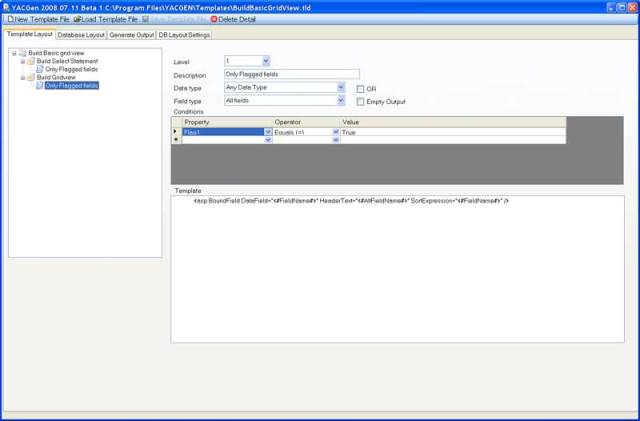
YACGen Properties
One way of determining a property name is hovering over a value on the appropriate field and the control's tool tip showing the property name will appear. The majority of properties have suggested names, but you don't have to store formatting information in the Format property.
The following tables list available YACGen properties. They are grouped according to the object they apply to.
Field Properties
| Property Name | Description | Example |
| NETDataType | Int32 | |
| FixedName | ||
| FKTFieldName | ||
| FKTNetDataType | ||
| FTKEY | ||
| KeyType | ||
| FKTABLE_NAME | ||
| AssociationType | ||
| IsAssociation | ||
| FKTABLE_ALIAS | ||
| FKPopulateLocal | ||
| FKPopulateLocalField | ||
| FKTFieldNameAlias | ||
| FKDirectStatement | ||
| FKSelectMethod | ||
| Width | 10 | |
| AltFieldName | Category ID | |
| Description | ||
| Format, Format2, Format3 | ||
| Index | True, False | |
| Validation1,Validation2 | ||
| Validation2 | ||
| ValidationMessage | ||
| Message | ||
| FKDataSource | ||
| MultiLine,MultiLine2,MultiLine3 | True, False | |
| CharWidth, CharWidth2,CharWidth3 | ||
| CharRows, CharRows2,CharRows3 | ||
| PixelWidth,PixelWidth2 PixelWidth3 |
||
| PixelHeight,PixelHeight2 PixelHeight3 |
||
| Custom1-4 | ||
| Snippet1-2 | ||
| DefaultValue | ||
| DefaultEmptyString | False | |
| XCoord-3 | 0 | |
| YCoord-3 | 0 | |
| Flag1-15 | True, False | |
| FKDropDownEmptyMessage | ||
| TabStop | ||
| ControlType | ||
| COLUMN_NAME | Database field name | CategoryID |
| ORDINAL_POSITION | Datbase position | 1 |
| DATA_TYPE | Database data type | int |
| CHARACTER_MAXIMUM_LENGTH | Database field length | |
| NUMERIC_PRECISION | 10 | |
| NUMERIC_SCALE | 0 | |
| COLLATION_NAME | ||
| COLUMN_DEFAULT | ||
| IS_NULLABLE | Boolean value. True, False | |
| ISIDENTITY | Boolean value. True, False | |
| ProperNETDataType | Int32 | |
| BaseDataType | Integer, Double, DateTime | |
| GenericType | int | |
| Ordinal | 0 | |
| lastField | Last field in current condition? | True, False |
| IsPrimaryKey | Boolean value. True, False | |
| IsForeignKey | Boolean value. True, False | |
| IsVirtualField | Boolean value. True, False | |
| Ignore | Boolean value. True, False |
Database Properties
| Property Name | Description | Example |
| DataSourceName | ||
| DBConnectionString | ||
| ServerName |
Output Generation Properties
A first chance exception of typeSystem.NullReferenceException occurred in C3I.CodegenTools.dll
| Property Name | Description | Example |
| TemplateFile | C:\Program Files\YACGEN\Templates\TableSPs.tld | |
| OutputDirectory | C:\Program Files\YACGEN\Output\ | |
| OutputLanguage | C# | |
| DatabaseFile | C:\Program Files\YACGEN\Templates\northwind.dbd | |
| DatabaseName | Northwind | |
| TableName | Categories | |
| Namespace | ||
| OutputFile | Category.txt | |
| AuthorName | Stein Borge | |
| Modified | ||
| NameSpace | ||
| Assembly | ||
| ShortDateTime | ||
| LongDateTime | ||
| ClassName | ||
| ConnectionString | ||
| Trademark | ||
| Company | ||
| FileVersion | ||
| Version | ||
| ShortTime | 11:23 AM | |
| Process | Determines what to process | All Tables, All Views, Single Table or View, All Tables and Views |
Table Properties
| Property Name | Description | Example |
| TableAltName | ||
| TableAltNameB | Categories | |
| SelectSQL | ||
| TableFlag1-10 | String value. True or False | |
| TableMessage1-4 | ||
| TableComment1 | ||
| SQLSelectFields | ||
| SQLFromStatement | ||
| AllFieldsNoKeys | Current fields without key field separated by comma | string CategoryName,string Description,Byte[] Picture |
| AllFields | All fields separated by commas | Int32 CategoryID,string CategoryName,string Description,Byte[] Picture |
| AllKeys | All key fields separated by commas | Int32 CategoryID |
| LongDate | Tuesday, July 15, 2008 | |
| ShortDate | 7/15/2008 | |
| LongTime | 11:23:02 AM | |
| ShortTime | 4:39 PM | |
| FieldCount | 4 | |
| FieldWidth | 8 |
History
July 17th 2008. First release
