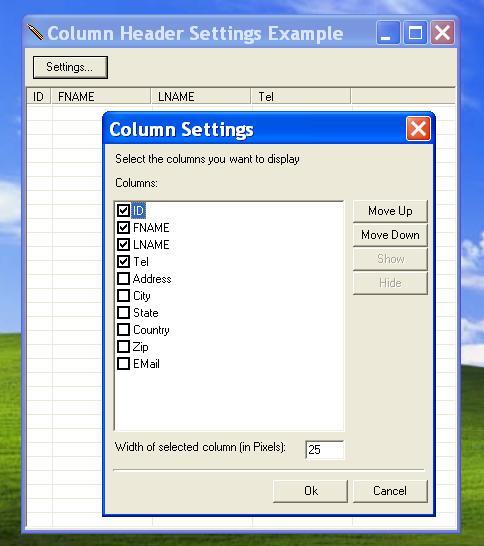
Introduction
Most of the time, it is important to persist the width of columns in a list view. And this can be done easily. But sometimes you may need to persist, the order, whether a column is a required column, and whether the column should be displayed or not.
The Question
The order and the width are already provided, but whether a column is required or should be displayed is the reason of this article, and my question: "How do I persist these values?".
The Answer
The ListView in itself does not know anything about this information. So, I decided to implement a ListView Settings dialog. Columns information is stored to the registry in the order that they should be displayed.
Steps that require attention in the ListView Settings dialog are:
- Add columns to the dialog.
private void AddDonorCols()
{
reg.ReadDonorSettings();
foreach( MyColumns col in reg.DonorCols)
{
ListViewItem it = listView1.Items.Add(col.name);
it.Checked = col.show;
}
listView1.Focus();
listView1.Items[0].Selected = true;
}
Read columns information from the registry and initialize list with information.
- Moving items up or down.
private void SwapElements(int idx)
{
listView1.BeginUpdate();
ListViewItem it1 = listView1.Items[idx];
ListViewItem it2 = listView1.Items[idx -1];
listView1.Items.RemoveAt(idx);
listView1.Items.RemoveAt(idx - 1);
listView1.Items.Insert(idx-1,it1);
listView1.Items.Insert(idx,it2);
SwapCols(ref reg.m_DonorCols[idx], ref reg.m_DonorCols[idx - 1]);
OnSelectedIndexChanged(null, null);
listView1.Focus();
listView1.EndUpdate();
}
This function is used by the Move up and Move Down buttons. When moved down, the index (idx) of the element being moved is the index of the next element in the list. When moved up, the index (idx) of the element being moved is passed to the function.
- Check box is clicked.
private void OnItemChecked(object sender,
System.Windows.Forms.ItemCheckEventArgs e)
{
int idx = e.Index;
if ( reg.m_DonorCols[idx].required == true)
{
e.NewValue = CheckState.Checked;
}
}
When an item is required, you cannot change its checked state. So, you set the NewValue to checked.
Back to the main ListView
I started by changing the ListView property HeaderStyle to NonClickable, so I will not have to worry about dragging columns. The only worry I will have will be resizing columns, which has been taken care by the article: Persist ListView settings with serialization by dfontanesi.
Steps that need notice in the main ListView:
- Initialize the
ListView width:
private void InitDonors()
{
MyReg reg = new MyReg();
reg.ReadDonorSettings();
listView1.BeginUpdate();
listView1.Columns.Clear();
foreach( MyColumns col in reg.m_DonorCols)
{
if ( col.show)
listView1.Columns.Add(col.name,
col.width, HorizontalAlignment.Left);
}
listView1.EndUpdate();
}
- Save
ListView width:
private void SaveListViewWidths()
{
MyReg reg = new MyReg();
reg.ReadDonorSettings();
foreach( ColumnHeader column in listView1.Columns )
{
LV_COLUMN pcol = new LV_COLUMN();
pcol.mask = LVCF_ORDER;
bool ret = SendMessage(listView1.Handle,
LVM_GETCOLUMN, column.Index, ref pcol);
reg.m_DonorCols[column.Index].width = column.Width;
}
reg.WriteDonorSettings();
}
Well peace, I am out.
 General
General  News
News  Suggestion
Suggestion  Question
Question  Bug
Bug  Answer
Answer  Joke
Joke  Praise
Praise  Rant
Rant  Admin
Admin 







