How to cut a bitmap?
Cut bitmap!
Introduction
I have explained how to combine many bitmaps into one here. In this tip, I will guide the way to create a bitmap by cutting from a part of an original bitmap.
Using the code
At first, create an image original.png has size (400px, 400px) as below
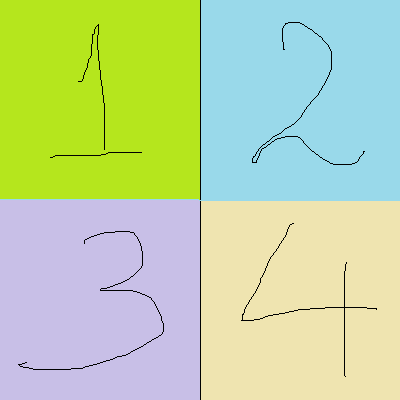
Create bitmap from this image
Bitmap origialBitmap = BitmapFactory.decodeResource(getResources(), R.drawable.original);
Create empty bitmap
Bitmap cutBitmap = Bitmap.createBitmap(origialBitmap.getWidth() / 2,
origialBitmap.getHeight() / 2, Config.ARGB_8888); Normally, to cut an specified area of a bitmap, they use.
public void drawBitmap (Bitmap originalBitmap, Rect src, Rect dst, Paint paint)
src: The rectangle is used to specified the area will be cut inoriginalBitmap-
dst: After basing onsrcrectangle to cut the from an area oforiginalBitmap, the result bitmap will be translated/scaled by dst rectangle. With my experience, the easiest way is: size of src = size of cutbitmap = size of dst. It will help to keep the ratio.
How to cut left|top?
Based on the explanation above, if we want to cut left|top to get image ①, to create
src rectangle, please see this picture:

To cut bitmap in red rectangle, we are easy to create src rectangle as below:
Rect srcRect = new Rect(0, 0, origialBitmap.getWidth() / 2, origialBitmap.getHeight() / 2); Using above src to cut bitmap, we will have:

About the dest rectangle, the easiest way is creating it with the same size with
cutBitmap size
Rect srcRect = new Rect(0, 0, origialBitmap.getWidth() / 2, origialBitmap.getHeight() / 2); Draw bitmap!
canvas.drawBitmap(origialBitmap, srcRect, desRect, null); Please view the result in device

After cutting the left|top, it is easy to cut
right|top
private Bitmap cutRightTop() {
Bitmap origialBitmap = BitmapFactory.decodeResource(getResources(), R.drawable.original);
Bitmap cutBitmap = Bitmap.createBitmap(origialBitmap.getWidth() / 2,
origialBitmap.getHeight() / 2, Config.ARGB_8888);
Canvas canvas = new Canvas(cutBitmap);
Rect desRect = new Rect(0, 0, origialBitmap.getWidth() / 2, origialBitmap.getHeight() / 2);
Rect srcRect = new Rect(origialBitmap.getWidth() / 2, 0, origialBitmap.getWidth(),
origialBitmap.getHeight() / 2);
canvas.drawBitmap(origialBitmap, srcRect, desRect, null);
return cutBitmap;
}left|bottom
private Bitmap cutLeftBottom() {
Bitmap origialBitmap = BitmapFactory.decodeResource(getResources(), R.drawable.original);
Bitmap cutBitmap = Bitmap.createBitmap(origialBitmap.getWidth() / 2,
origialBitmap.getHeight() / 2, Config.ARGB_8888);
Canvas canvas = new Canvas(cutBitmap);
Rect srcRect = new Rect(0, origialBitmap.getHeight() / 2, origialBitmap.getWidth() / 2,
origialBitmap.getHeight());
Rect desRect = new Rect(0, 0, origialBitmap.getWidth() / 2, origialBitmap.getHeight() / 2);
canvas.drawBitmap(origialBitmap, srcRect, desRect, null);
return cutBitmap;
} right|bottom
private Bitmap cutRightBottom() {
Bitmap origialBitmap = BitmapFactory.decodeResource(getResources(), R.drawable.original);
Bitmap cutBitmap = Bitmap.createBitmap(origialBitmap.getWidth() / 2,
origialBitmap.getHeight() / 2, Config.ARGB_8888);
Canvas canvas = new Canvas(cutBitmap);
Rect desRect = new Rect(0, 0, origialBitmap.getWidth() / 2, origialBitmap.getHeight() / 2);
Rect srcRect = new Rect(origialBitmap.getWidth() / 2, origialBitmap.getHeight() / 2,
origialBitmap.getWidth(),
origialBitmap.getHeight());
canvas.drawBitmap(origialBitmap, srcRect, desRect, null);
return cutBitmap;
} Points of Interest
Scale ratio
If you want to create bitmap with both number 1 and 2 in result, at first,
src rectangle will be:
Rect srcRect = new Rect(0, 0, origialBitmap.getWidth(), origialBitmap.getHeight() / 2); But if we keep cut bitmap size and dest as old source code, what will happen? It is the result:

We can see the bitmap result has not good scaling. How to fix? Please make the size of cut bitmap and
dest rectangle is the same with srcRect.
Bitmap cutBitmap = Bitmap.createBitmap(origialBitmap.getWidth(),
origialBitmap.getHeight() / 2, Config.ARGB_8888);
Rect desRect = new Rect(0, 0, origialBitmap.getWidth(),
origialBitmap.getHeight() / 2);
The result will be:

But in fact, sometime, user wants to create
cutBitmap smaller (or bigger than the size of srcRect). Suppose that scale to 0.5. Please note that:
dest = 0.5 * src
Rect desRect = new Rect(0, 0, (int) (origialBitmap.getWidth() * 0.5), (int) (origialBitmap.getHeight() / 2 * 0.5)); After that, the
cutBitmap size will base on desRect is the best way.
Bitmap cutBitmap = Bitmap.createBitmap(desRect.width(), desRect.height(), Config.ARGB_8888); The result of scaling 0.5 will be:

Summary
To cut bitmap, please:
- Specified the cutting area, then making the
srcrectangle firstly. - What scale ratio user wants? Base on it to create dest = ratio * src .
- Specified the
cuttingBitmapsize base ondestrectangle is the best way.
