Excel to SQL without JET or OLE
4.44/5 (3 votes)
Import an Excel ".xls" into SQL without the use of JET or OLE
Introduction
Importing Excel documents into Microsoft SQL Server was a simple task before the world of x64.
Surprisingly, there are no drivers available (such as Jet) to directly interact with Excel.
To overcome this issue, I designed a class to assist with the automated import of Excel documents into SQL Server.
Background
Previously, I used the JET to import the XLS files into SQL. The driver for 2010 is available but you need to uninstall the 32 bit driver for the Office product before the 64bit will install. This is very risky when the product is in production and only the 32bit application is available.
The reason for not using OleDB is that the data that is to be imported is created by a user maybe four times a month. As the process for import is included in a number of jobs, it was simpler to create a process that reads and imports the data based on a defined structure, rather than rely on a user to set up the Named Objects to link to the table.
Special Thanks
Due to policies at work, Microsoft Office was not installed on the SQL server, so I required an Excel reader that did not need the Office Interop DLLs. I found the Excel Reader class created by Liu-Junfeng easy to use and implement.
Unfortunately, it does not yet read Excel 2007 documents, but it did everything I required for the application.
The Way It Works
The ExcelDB class opens an Excel document and reads the rows specified into a DataTable.
The first task was to decide how to define the structure from an unknown Excel Spreadsheet.
I decided that the best way to accomplish this was to base it on an already structured DataTable, such as one created in a SQL 2005/2008 database.
The code then reads the Excel Spreadsheet into the DataTable, and writes the information back to the table it used to create the initial DataTable.
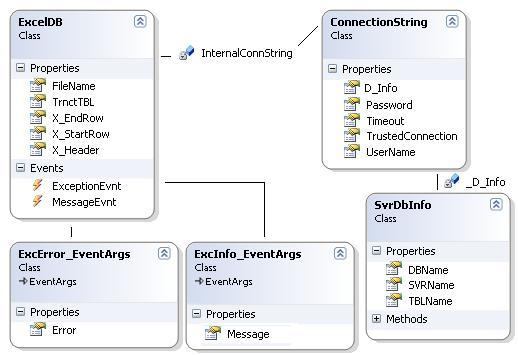
ExcelDB Class
You will use the ExcelDB Class to read the Excel Document into SQL:
FileName: The location and Name of the Excel File to readTrnctTBL: Indicates to theReadExcelIntoDatabase()procedure whether or not to delete all information from the tableX_Header: Indicates if the first Row is a Header (will read from the 2nd Row.).X_StartRow: The first row to read from within the Excel Document. This value over-rules theX_HeaderX_EndRow: The last row to read to within the Excel Document
ExceptionEvnt: The event that fires if there is an Error MessageMessageEvnt: The event that fires when any messages are sent
All Messages and Errors that occur within the ExcelDB Class are done through the Events.
ConnectionString Class
The ConnectionString class is used to Store the details for connecting to the SQL Server.
D_Info: Gets or Sets theSvrDBInfoinformation pertaining to the databasePassword: Gets or Sets the password for the SQL Server usernameUserName: Gets or Sets the Username to connect to the SQL DatabaseTimeout: Gets or Sets the Connection (and Command) Timeout value (in seconds)TrustedConnection: Gets the value if the connection uses windows authentication or not
SvrDBInfo Class
The SvrDBInfo is used to store the details for the SQL Server.
SVRName: Gets or Sets the SQL Server nameDBName: Gets or Sets the database nameTBLName: Gets or Sets the table name
Using the Code
In your project, add a reference to the ExcelToDB.dll. In your code, import the namespace ExcelToDB.
using ExcelToDB;
Create a SvrDBInfo class instance with the Server, Database and Table information:
SvrDbInfo D_Info = new SvrDbInfo("(local)\SQL", "ADatabase", "MyTempTable");
Create a ConnectionString class instance using the D_Info instance of SvrDBInfo above:
//Creates a Windows Authenticated ConnectionString instance
ConnectionString ConnString = new ConnectionString(D_Info, 30);
//Creates a SQL Authenticated ConnectionString instance
//Using 'SA' for sake of argument.
ConnectionString ConnString = new ConnectionString(D_Info, 30, "SA", "SAPassword");
Now that those are created, we can create the ExcelToDB Class:
//This will create the Class instance with just the default values.
//That is
// 1. Read all rows.
// 2. The first row is a Header, read from the 2nd
// 3. Delete previous information from the Table
// (if the ReadExcelIntoDatabase() is called)
ExcelDB ExcelToDBcls = new ExcelDB("C:\MyFile.xls", ConnString);
Once done, we add some message handlers to display the messages to the users
private void button1_click()(object sender, eventargs e)
{
SvrDbInfo D_Info = new SvrDbInfo("(local)\SQL", "ADatabase", "MyTempTable");
//Creates a Windows Authenticated ConnectionString instance
ConnectionString ConnString = new ConnectionString(D_Info, 30);
/Creates a SQL Authenticated ConnectionString instance
//Using 'SA' for sake of argument.
//Commented out so as to show construction for two different connections.
//ConnectionString ConnString = new ConnectionString
// (D_Info, 30, "SA", "SAPassword");
//This will create the Class instance with just the default values.
//That is
// 1. Read all rows.
// 2. The first row is a Header, read from the 2nd
// 3. Delete previous information from the Table
// (if the ReadExcelIntoDatabase() is called)
ExcelDB ExcelToDBcls = new ExcelDB("C:\MyFile.xls", ConnString);
//Assign the event listeners to each of the events
ExcelToDBcls.ExceptionEvnt += new ExcelDB.ExceptionDelegate
(ExcelToDBcls_ExceptionEvnt);
ExcelToDBcls.MessageEvnt += new ExcelDB.MessageDelegate(ExcelToDBcls_MessageEvnt);
//Read the Excel Document, and write it to the Table.
ExcelToDatabasecls.ReadExcelIntoDatabase();
}
/// <summary>
/// ExcelToDBcls instance Message Event Listener
/// </summary>
/// <param name="args">ExcelDB.MessageEvnt Event Argument</param>
private static void ExcelToDBcls_MessageEvnt(ExcInfo_EventArgs args)
{
//Write the message to the Console.
Console.Write(args.Message);
}
/// <summary>
/// ExcelToDBcls instance Exception Event Listener
/// </summary>
/// <param name="args">ExcelDB.ExceptionEvnt Event Argument</param>
private static void ExcelToDBcls_ExceptionEvnt(ExcError_EventArgs args)
{
//Create the Error Message and post to the Error within Console.
StringBuilder SB = new StringBuilder();
SB.AppendLine(args.Error.Message);
SB.AppendLine(args.Error.StackTrace);
Console.Error.Write(SB.ToString());
SB = null;
}
Additional Notes
Please be advised that using the Console eg, with just the defaults will delete previous data from the table specified.
Please add the switch of /TrnctTBL=F.
Using SQL Server 2005
Running the application can be done using SQL's xp_cmdshell. xp_cmdshell is usually advised to be switched off due to security vulnerabilities that can be exploited.
To combat this, switch it on only when required.
Turn xp_cmdshell on:
--Reconfigure so that xp_cmdshell is on
USE master
GO
EXEC sp_configure 'show advanced options', 1
GO
RECONFIGURE WITH OVERRIDE
GO
EXEC sp_configure 'xp_cmdshell', 1
GO
RECONFIGURE WITH OVERRIDE
GO
EXEC sp_configure 'show advanced options', 0
GO
Create the Table and Import the data:
--Create the Table and Import the Data
Use Data
Go
Create Table SQLImportTable
(
ExcelColumn1 varchar(5),
ExcelColumn2 varchar(10),
ExcelColumn3 varchar(20),
ExcelDateTimeColumn smalldatetime
)
Declare @ExeLocation varchar(255),
@Arguments varchar(255)
Set @ExeLocation = 'C:\ExcelToDB\ExcelToDatabase.exe'
Set @Arguments = '/SVRName:Server\SQL '+
'/DBName:Data ' +
'/TBLName:SQLImportTable ' +
'/FileName:C:\ExcelToDB\ExcelReport.xls'
Set @ExeLocation = @ExeLocation + ' ' + @Arguments
exec Master..xp_cmdshell @ExeLocation
GO
Reconfigure so that xp_cmdshell is off:
--Reconfigure so that xp_cmdshell is off
USE master
GO
EXEC sp_configure 'show advanced options', 1
GO
RECONFIGURE WITH OVERRIDE
GO
EXEC sp_configure 'xp_cmdshell', 0
GO
RECONFIGURE WITH OVERRIDE
GO
EXEC sp_configure 'show advanced options', 0
GO
Using CLR Functions to Run the Application
Xiangyang Liu 刘向阳 created a CLR DLL file to run applications with arguments from SQL Server.
It's called XYRunProc. If you are more open to using CLR integration as opposed to using xp_cmdshell, here is the article.
History
- 13 July 2010 - Added Command-Line argument documentation for the ConsoleEg.
- 08 July 2010 - First publication of the article
