Dynamic Tab Extended Version
An extended version of the Dynamic Tab article
-
NEW C# version 1.3 Download WPFDynamicTabExCs.zip - 334.3 KB
- Download WPFDynamicTabEx.zip - 611.8 KB

Introduction
This document and the demo are about an extended version of the 'Dynamic Tab' article.
Background
The CodeProject article "Add/Remove Tabs Dynamically in WPF" was my template for an extended VB.NET version with additional features as requested in the comments to the original article.
New Features
- Converted to VB.NET
- New
TabItemheaderstyling based on an idea that was posted here - Loading a (rich) text file into
tab - Loading a
UserControlintotab Ribbonfor menu items
The Ribbon
The Ribbon includes
ApplicationMenu- QAT (
QuickAccessToolbar) RibbonTabs Start,RibbonSettings and Help
Version 1.2 or below: The Ribbon works only for the top level tabcontrol.
With C# version 1.3 the Ribbon works for the top level tabcontrol and for the usercontrol.
With command Open, you can load a plain text file or a rich text file. The Tab will show the file name after doing that.
The commands Search, Print and Info are only dummies without any function.
QAT (QuickAccessToolbar)
You can remove buttons from the QAT (on right click, a context menu appears for that).
And you can show QAT below the Ribbon. You can Restore QAT from Settings Tab as well.
And you can change backcolor of the Ribbon.
Top Level tabcontrol
The basic features were already explained in the original article.
You can add a tabpage with a click on the + button. The tabpage content is a RichTextBox.
Loading a (rich) text file into tab with Ribbon Command Load UC:
Private Sub Open_Click(sender As Object, e As RoutedEventArgs) Handles Open.Click,
AppCmdOpenQAT.Click, AppCmdOpen.Click
Add_TabItem(sender, Nothing)
tab.Header = io.OpenFileDlg(activeRTBox)
End Sub
Public Function OpenFileDlg(ByVal ActiveTBox As Object) As String
Dim dialog As FileDialog = New OpenFileDialog()
Try
dialog.Filter = "All Files(*.*)|*.*|RTF Files (*.rtf)|*.rtf"
dialog.FilterIndex = 1
dialog.Title = "RTE - Open File"
dialog.DefaultExt = "rtf"
dialog.ShowDialog()
If dialog.FileName = "" Then Exit Function
Dim strExt As String
strExt = System.IO.Path.GetExtension(dialog.FileName)
strExt = strExt.ToUpper()
If ActiveTBox.GetType.ToString = "System.Windows.Controls.RichTextBox" Then
Select Case strExt
Case ".RTF"
Dim t As New TextRange(ActiveTBox.Document.ContentStart,
ActiveTBox.Document.ContentEnd)
Dim file As New FileStream(dialog.FileName, FileMode.Open)
t.Load(file, System.Windows.DataFormats.Rtf)
file.Close()
Case Else
Dim t As New TextRange(ActiveTBox.Document.ContentStart,
ActiveTBox.Document.ContentEnd)
Dim file As New FileStream(dialog.FileName, FileMode.Open)
t.Load(file, System.Windows.DataFormats.Text)
file.Close()
End Select
Dim currentFile As String = dialog.FileName
dialog.Title = "Editor: " & currentFile.ToString()
Return dialog.SafeFileName
Else
If ActiveTBox.GetType.ToString = "System.Windows.Controls.TextBox" Then
Dim currentFile As String = dialog.FileName
ActiveTBox.Text = ReadTextLines(dialog.FileName)
Return dialog.SafeFileName
End If
End If
Catch ex As Exception
MessageBox.Show(ex.Message)
End Try
End Function
Public Function ReadTextLines(FileName As String) As String
Dim fi As New IO.FileInfo(FileName)
ReadTextLines = Nothing
Try
If fi.Length > 0 Then
' Open the file using a stream reader.
Using sr As New StreamReader(FileName)
Dim line As String
' Read the stream to a string and write the string to the console.
line = sr.ReadToEnd()
line = line.Replace(" " & Environment.NewLine, Environment.NewLine)
line = line.Replace(" " & Chr(9), "")
line = line.Replace(Chr(10), "")
line = line.Replace(Chr(13), Environment.NewLine)
line = line.Replace(Environment.NewLine & Environment.NewLine &
Environment.NewLine, Environment.NewLine)
line = line.Trim
' http://forums.devx.com/showthread.php?
146639-VB-NET-remove-extra-blank-lines-from-file
line = line.Replace(Environment.NewLine & Environment.NewLine,
Environment.NewLine)
Return line
End Using
Else
' MsgBox("FileLength = 0")
End If
Catch ex As Exception
MessageBox.Show(ex.Message)
End Try
End Function
UserControl - Concept and Code
The XAML content which shows the TabItem header styling:
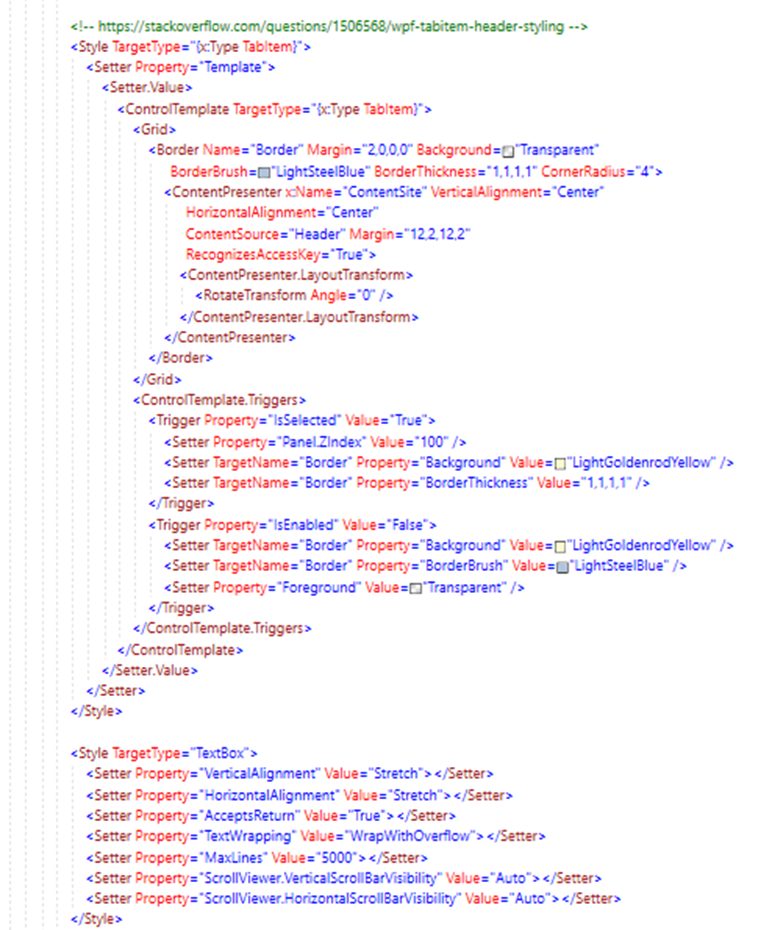
Loading the UC
This happens from the Ribbon with Load UC (in Group View):
Private Sub LoadUCRibbonButton_Click(sender As Object, e As RoutedEventArgs)
Handles LoadUCRibbonButton.Click
Me.tabDynamic.DataContext = Nothing
Dim tab As TabItem = AddTabItemUC()
' bind tab control
'tabDynamic.DataContext = _tabItems;
Me.tabDynamic.DataContext = CorrectTabHeaders(_tabItems)
' select newly added tab item
Me.tabDynamic.SelectedItem = tab
RibbonWPF.IsEnabled = False
End Sub
Public Function AddTabItemUC() As TabItem
Dim count = _tabItems.Count
' create new tab item
tab = New TabItem()
tab.Background = New SolidColorBrush(Colors.LightGoldenrodYellow)
tab.Header = String.Format("UserControl1 [Doc. {0}]", count)
'tab.Name = String.Format("document{0}", count)
tab.HeaderTemplate = TryCast(Me.tabDynamic.FindResource("TabHeader"),
DataTemplate)
AddHandler tab.MouseDoubleClick,
New MouseButtonEventHandler(AddressOf tab_MouseDoubleClick)
AddHandler tab.MouseLeftButtonUp,
New MouseButtonEventHandler(AddressOf tab_MouseDownClick)
' add controls to tab item, this case I added just a UserControl
Dim txt As UserControl1 = New UserControl1
txt.Name = "txt"
tab.Content = txt
tab.Name = txt.Name
' insert tab item right before the last (+) tab item
_tabItems.Insert(count - 1, tab)
Return tab
End Function
You can add a tabpage with a click on + button. The tabpage content is a RichTextBox.
Conclusion
This is only a demo – it is not production ready. But I think it will allow you a variety of extensions.
Final Note
I am very interested in feedback of any kind - problems, suggestions and other.
Credits / Reference
- [1] CodeProject article Add/Remove Tabs Dynamically in WPF - CodeProject
- [2] TabItem header styling based on an idea that was posted at https://stackoverflow.com/questions/1506568/wpf-tabitem-header-styling
- [3] CodeProject article C# WPF WYSIWYG HTML Editor
History
- 2nd August, 2022 - Initial submission
- 4th August, 2022 - Replaced source files with new version 1.1
- 21st February, 2023 - Replaced source files with new version 1.2 - now with VB and C# versions
- 31th May, 2024 - With C# version 1.3 the
Ribbonworks for the top leveltabcontroland for theusercontrol.
